In this article, you can find a guide on how to log in to your trading account on MetaTrader 4 and MetaTrader 5 on various platforms: PC, Android, and iOS.
MetaTrader 5
PC
Click on File in the top left corner.
Select Login to Trade Account.
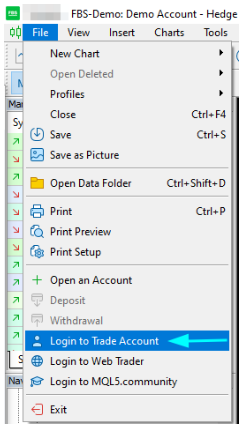
Enter the account number into the Login section.
Enter a trading password (to be able to trade) or investor password (only for observation of activity; placing orders option will be switched off) to the Password section.
Select the proper server name from the list suggested at the Server section.
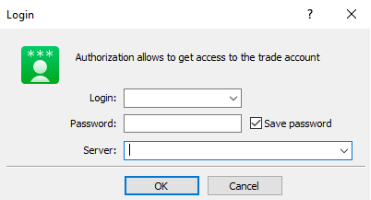
The number of the Server was given to you at the opening of the account. If you do not remember the number of your Server, you can check it in your Trader Area, in the Account info section:
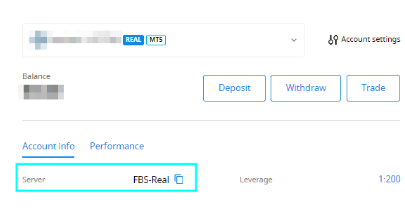
Android
To log in to your MT5 account from a mobile application, please, follow these steps:
Open the Manage accounts page.

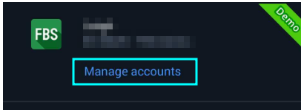
Click on the + sign.
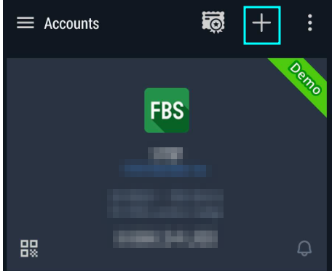
If you have downloaded the platform from our website, you will automatically see FBS Markets Inc. in the brokers list. Otherwise, type FBS Markets Inc. in the search bar. Click on it.
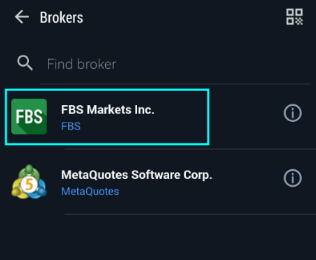
In the Login to an existing account field, choose the Server you need (Real or Demo). In the Login area, please type your account number, and in the Password area type the password generated for you during the account registration.
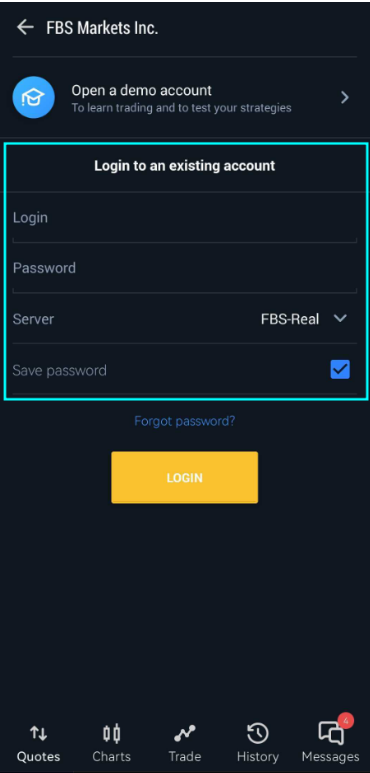
Click on Login.
In case you have difficulties with logging in, please generate a new trading password in your Trader Area and try to log in with the new one.
iOS
To log in to your MT5 account from the mobile application, please follow these steps:
Click on Settings in the right lower part of the screen.

At the top of the screen, please click on New account.
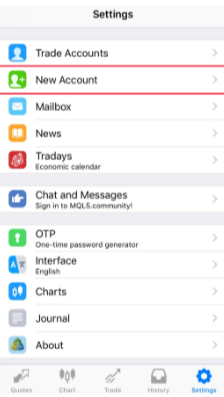
If you have downloaded the platform from our website, you will automatically see FBS Markets Inc. in the brokers' list. Click on it.
In the Use existing account field, choose the Server you need (Real or Demo); in the Login area, please type your account number, and in the Password area type the password generated for you during the account registration.
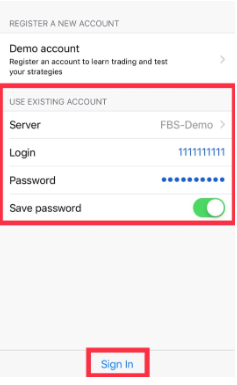
Click on Sign In.
In case you have difficulties logging in, please generate a new trading password in your Trader Area and try to log in with the new one.
MetaTrader 4
PC
Click on "File" (top left corner in MetaTrader).
Select "Login to Trade Account".
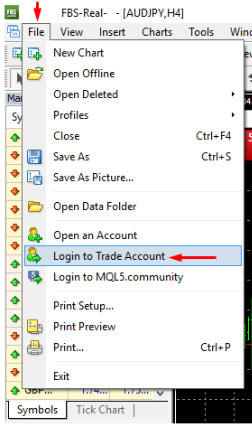
Enter the account number into the Login section.
Enter a trading password (to be able to trade) or investor password (only for observation of activity; placing orders option will be switched off) to the Password section.
Select the proper server name from the list suggested at the Server section.
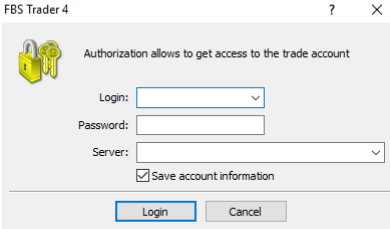
Please, kindly be informed that the number of the Server was given to you at the opening of the account. If you do not remember the number of your Server, you can check it while recovering your trading password.
Android
On the first page Accounts click on the + sign.
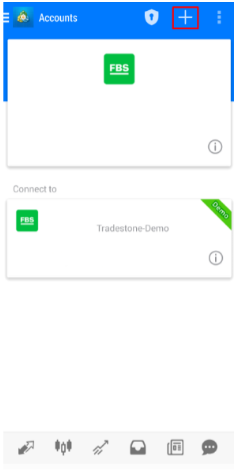
Click on the + sign.
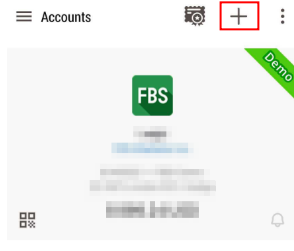
If you have downloaded the platform from our website, you will automatically see FBS Markets Inc. in the brokers list. Otherwise, type FBS Markets Inc. in the search bar. Click on it.
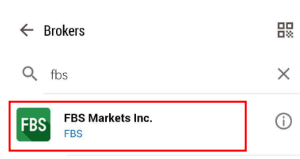
In the Login to an existing account field, choose the Server you need (Real or Demo). In the Login area, please type your account number, and in the Password area type the password generated for you during the account registration.
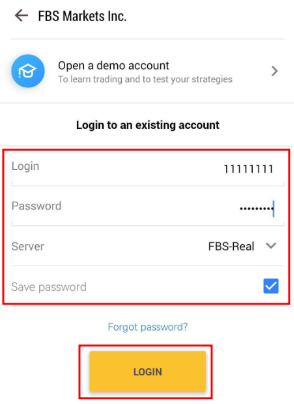
Click on Login. If you have any difficulties logging in, please generate a new trading password in your Trader Area and try to log in with the new one.
iOS
To log in to your MT4 account from the mobile application, please follow the steps below:
Click on the Settings tab in the right lower corner of the screen.

Find the New account button at the top of the screen and click on it.
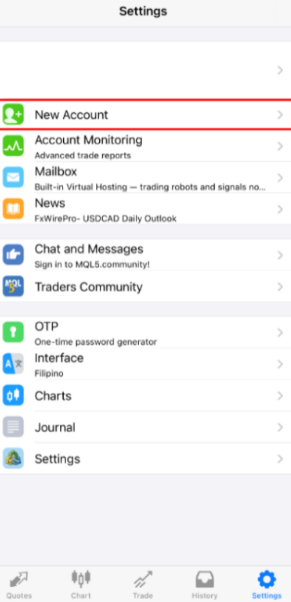
In the opened window, click on the Login to an existing account button.
If you have downloaded the platform from our website, you will automatically see FBS Markets Inc. in the brokers list. However, you need to specify your account server.
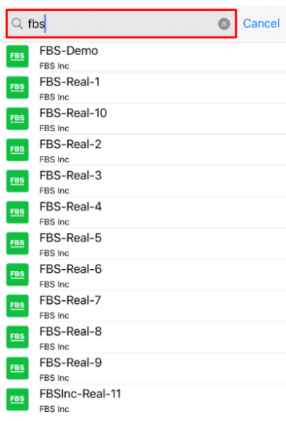
Login credentials, including the account server, were provided to you during the account opening. If you don’t remember the server number, you can find it in the account settings by clicking on your trading account number in the web Trader Area or FBS – Stocks & Forex Trading application.
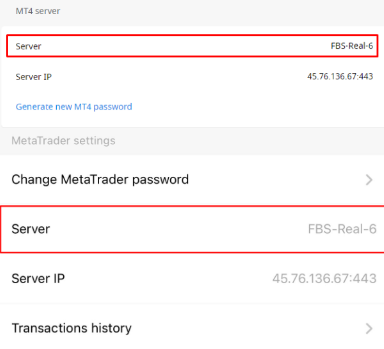
Now, enter the account details. In the Login area, type your account number, and in the Password area, type the password generated for you during the account registration.
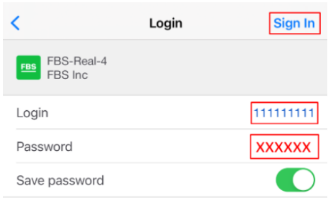
Click on Sign In in the right upper corner.
If you have any difficulties with logging in, please generate a new trading password in your Trader Area and try to log in with the new one.